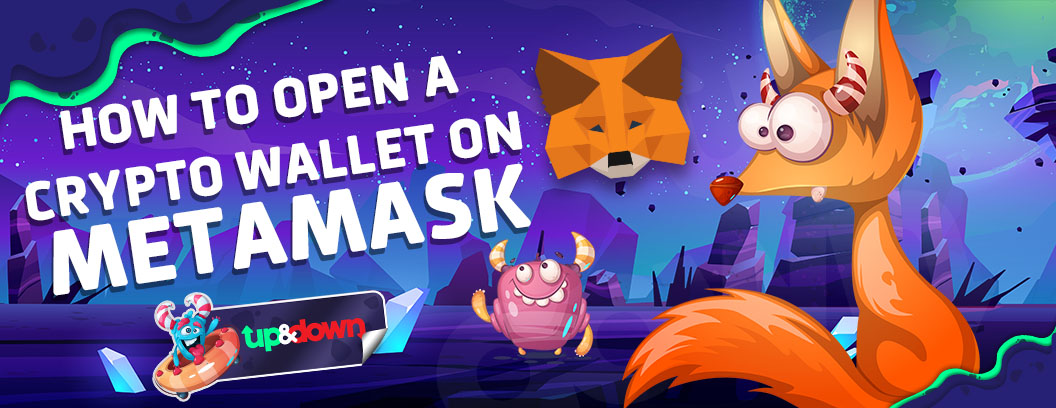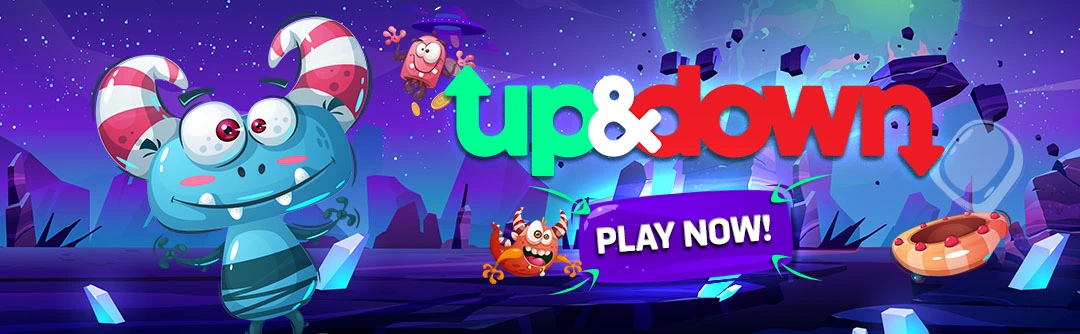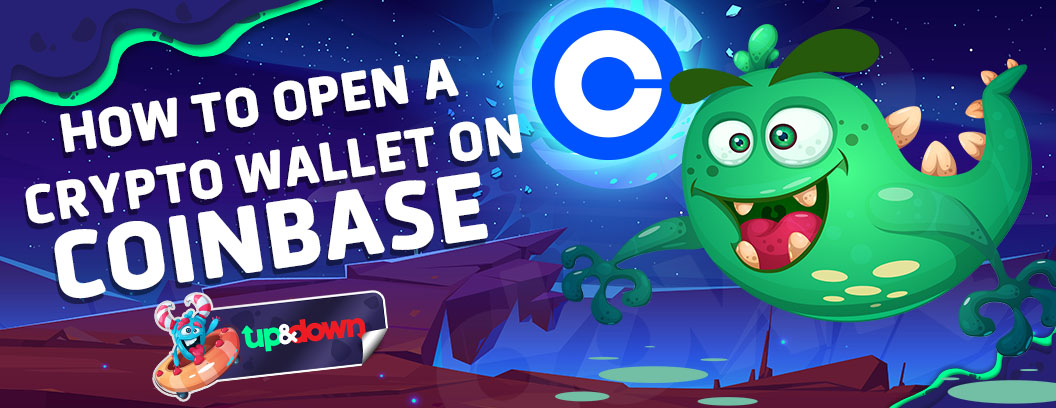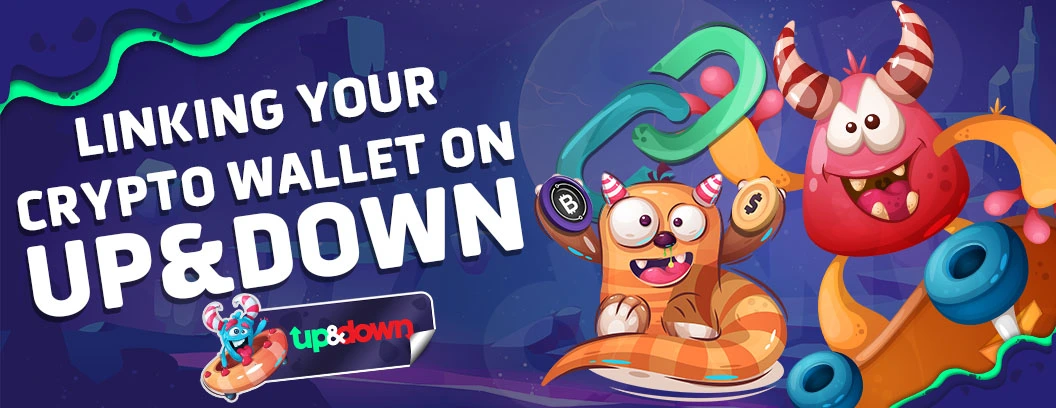If you’re new to the world of cryptocurrency, you’ve likely heard about wallets. But what exactly are they, and how do you create one? In this guide, we’ll walk you through how to set up your very own crypto wallet using MetaMask. Don’t worry—no prior experience is required! This guide is designed for absolute beginners, so let’s get started.
What is MetaMask?
MetaMask is a digital wallet that allows you to store and manage cryptocurrencies like Ethereum and other tokens. It’s available as a browser extension and as a mobile app, making it easy to use on both your computer and smartphone.
Step 1: Install MetaMask
1.1 On Your Computer (Browser Extension)
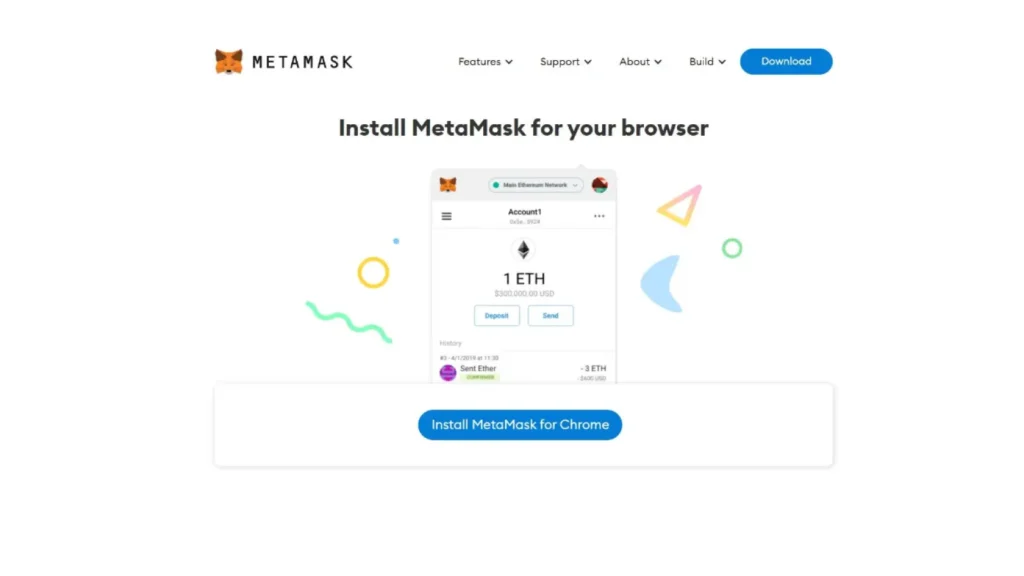
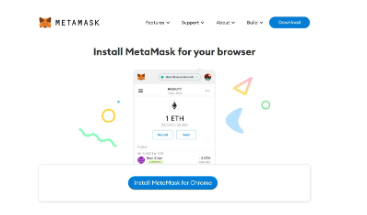
- Google Chrome or Firefox:
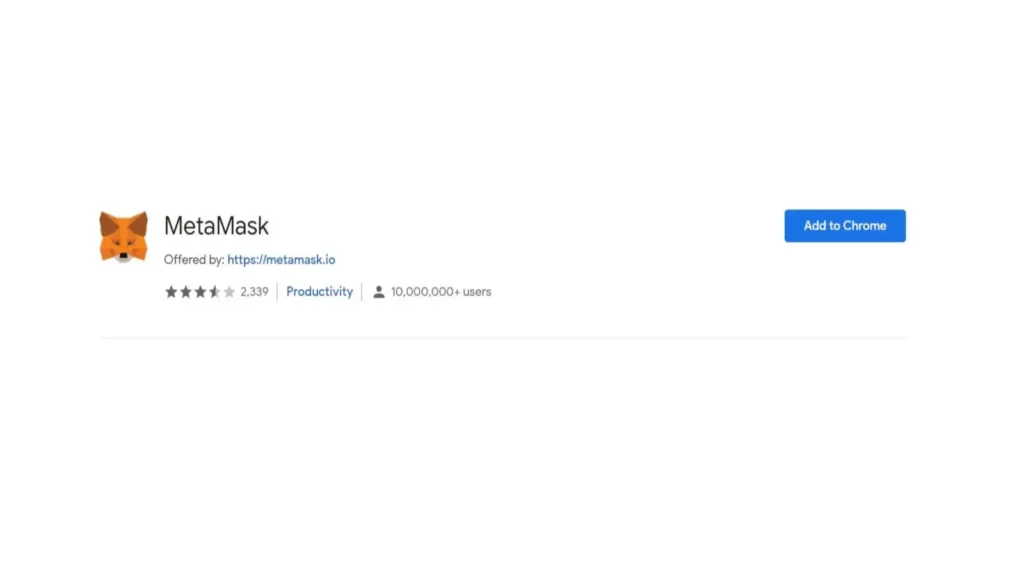

1.2 On Your Mobile Device (App)
- iOS (Apple) or Android:
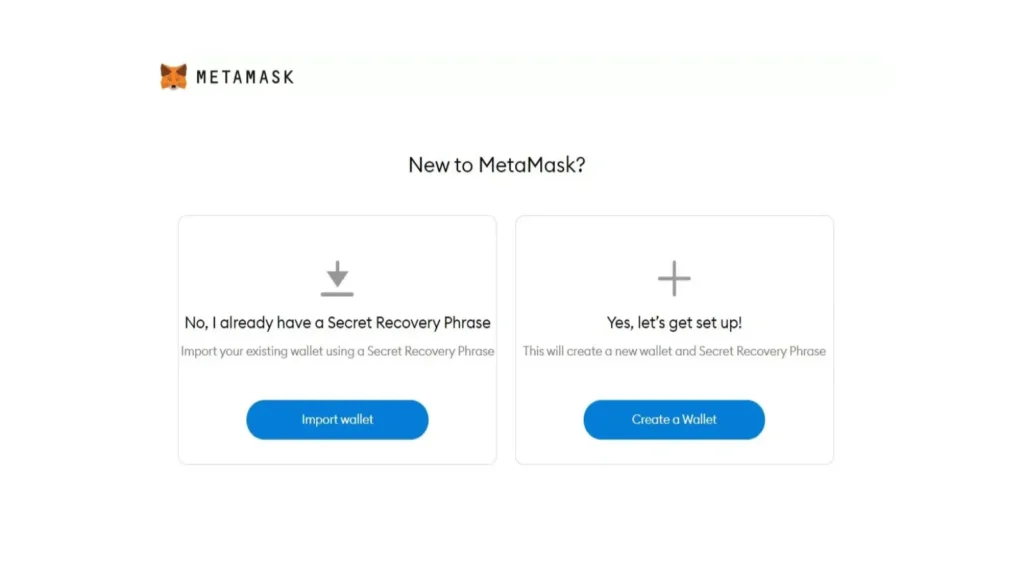
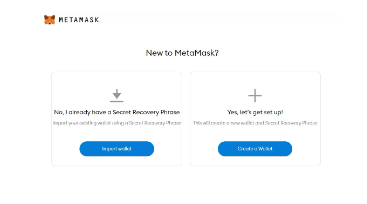
- Open the App Store (for iOS) or Google Play Store (for Android).
- Search for “MetaMask.”
- Download and install the app.
Step 2: Create Your Wallet
2.1 Open MetaMask
- After installation, click on the MetaMask icon in your browser’s toolbar or open the app on your mobile device.
2.2 Get Started
- When you first open MetaMask, you’ll see a welcome screen. Click “Get Started” to begin.
2.3 Create a New Wallet
- Choose “Create a Wallet.”
- MetaMask will ask if you want to help improve their service by sharing anonymous data. You can choose “No Thanks” or “I Agree,” depending on your preference.
2.4 Set a Strong Password
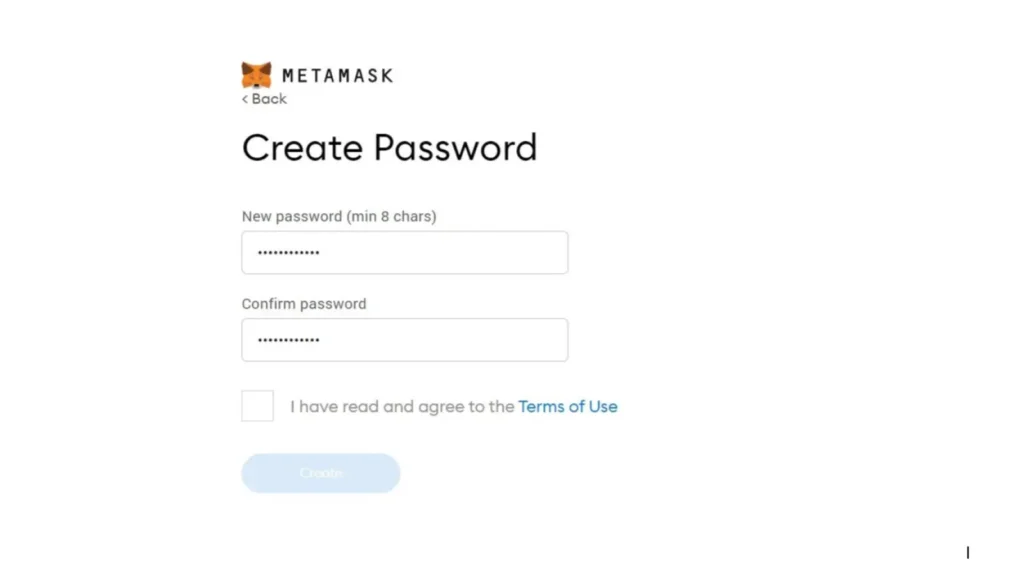
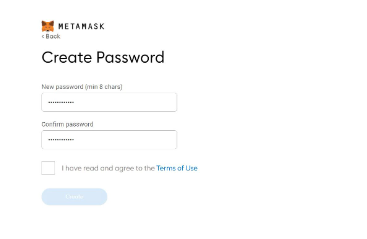
- Create a strong password. This password will be used every time you want to access MetaMask on your device.
- Make sure your password is something you can remember, but also something difficult for others to guess.
2.5 Backup Your Secret Recovery Phrase
- MetaMask will give you a 12-word Secret Recovery Phrase. This phrase is extremely important because it’s the only way to recover your wallet if you forget your password or lose access to your device.
- Important: Write this phrase down on paper and store it in a safe place. Do not share it with anyone! If someone else gets your Secret Recovery Phrase, they can access your wallet and steal your funds.
2.6 Confirm Your Recovery Phrase
- MetaMask will ask you to confirm your Secret Recovery Phrase by selecting the words in the correct order.
- Once confirmed, click “Complete Setup.”

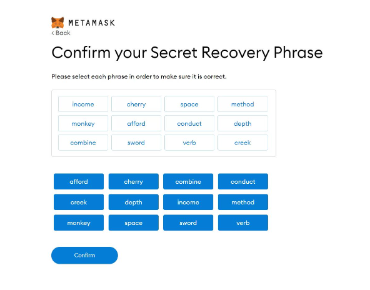
Step 3: Using Your MetaMask Wallet
3.1 Explore Your Wallet
- After completing the setup, you’ll see your wallet’s main dashboard.
- You’ll have an Ethereum address (a long string of letters and numbers). This is your wallet’s public address, and you can share it with others to receive cryptocurrency.
3.2 Adding Tokens
- By default, MetaMask shows only Ethereum. If you have other tokens (like ERC-20 tokens), you can add them by clicking “Assets,” then “Add Token,” and entering the token’s contract address.
3.3 Sending and Receiving Cryptocurrency
- To receive cryptocurrency, simply share your Ethereum address with the sender.
- To send cryptocurrency, click “Send,” enter the recipient’s address, choose the amount, and confirm the transaction.
Final Tips for Staying Safe
- Never Share Your Secret Recovery Phrase: If someone asks for it, it’s a scam.
- Back Up Your Recovery Phrase: Store it in a secure location, like a safe or encrypted digital storage.
- Be Careful with Phishing: Always make sure you’re on the official MetaMask website or app before entering any information.
By following these simple steps, you’ve successfully created a crypto wallet on MetaMask! Now, you’re ready to start connecting your wallet and exploring the exciting world of cryptocurrencies. Happy trading and gaming!